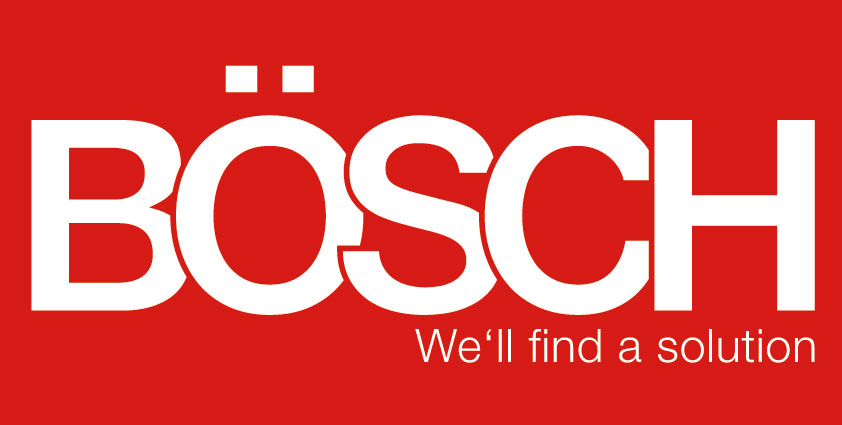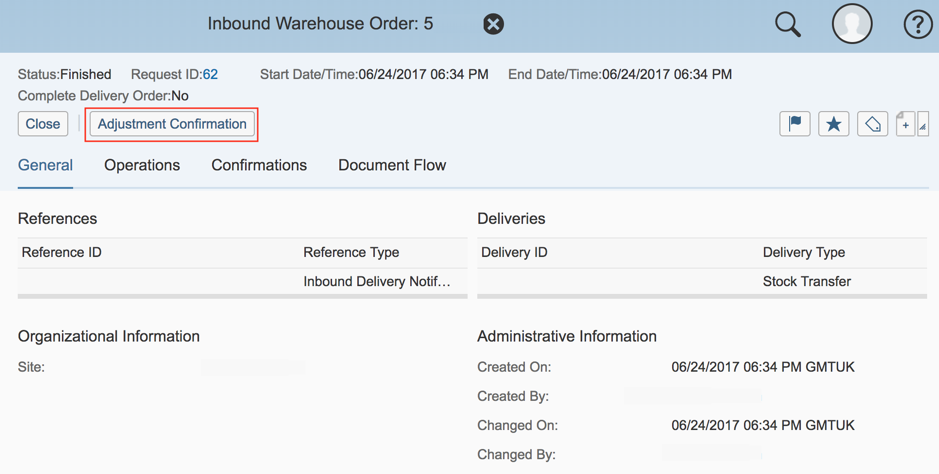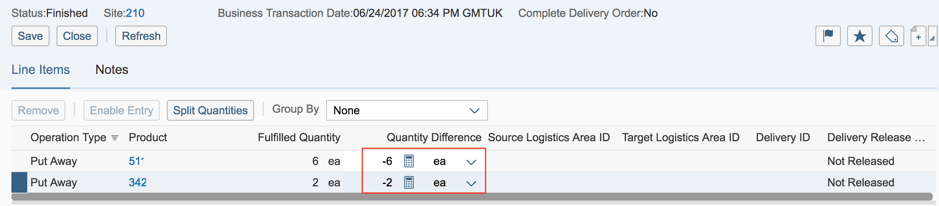Cancellation of Inbound Deliveries in SAP Business ByDesign
09.01.2018
Every now and then, companies experience a situation in which an inbound delivery has to be cancelled.
In SAP Business ByDesign, the inbound delivery is represented by a purchase order, a stock transfer, or a customer return. In the Inbound Deliveries view of the Inbound Logistics work center, you can view your current inbound deliveries. Here you have an overview of all your inbound deliveries and can check their progress.
SAP offers you two options for cancelling an inbound delivery:
Cancellation of an inbound delivery that has not been released
You can cancel an inbound delivery that has not been released directly in the Inbound Deliveries view of the Inbound Logistics work center. This option only requires a click on the “Cancel” button.
Some prerequisites must be fulfilled before the inbound delivery can be canceled.
1. The delivered quantity has not yet been confirmed in the system.
2. The delivery status of the inbound delivery is “Not started”.
3. The release status of the inbound delivery is “Not released”.
If these three points are guaranteed, you can cancel the order using the “Cancel” button.
Cancellation of an inbound delivery that has been released
If an inbound delivery has already been released and confirmed, the release status and the confirmed quantity must be corrected.
You can change the release status of the inbound delivery in the Inbound Logistics work center via the “Cancel release” button in the Inbound Deliveries view. If the inbound delivery has already been settled, the system creates a task in the Supplier Invoicing work center under Tasks. If the inbound delivery still has the status Not released, the system proposes to cancel the supplier invoice.
To change the confirmed quantity, you must search for the completed warehouse order belonging to the posted inbound delivery in the “Monitoring: By Warehouse Order” subview. After you have found the warehouse order, select “Edit. In the newly opened “Inbound warehouse order” view, you can change the confirmed quantity by choosing “Adjustment Confirmation”.
In the following view “Adjustment confirmation for warehouse order ID” choose “Enable entry” to change the confirmed quantity.
Now set the value of the confirmed quantity to zero by entering the value of the confirmed quantity with a negative sign in the Quantity difference field. For example, if the confirmed quantity is 6, enter -6 in the Quantity difference field. Once the values have been entered, select “Save” to confirm the correction.
Finally, return to the Inbound Deliveries view and search for the corresponding inbound delivery. Select the inbound delivery and then click on the “Cancel” button to cancel the inbound delivery.
Once the inbound delivery has been successfully cancelled, the cancellation status is set to “Rejected”. At this moment, the system informs the Supplier Invoicing.
If you have any questions on this and other topics, please do not hesitate to contact Bösch GmbH!
Back to overview