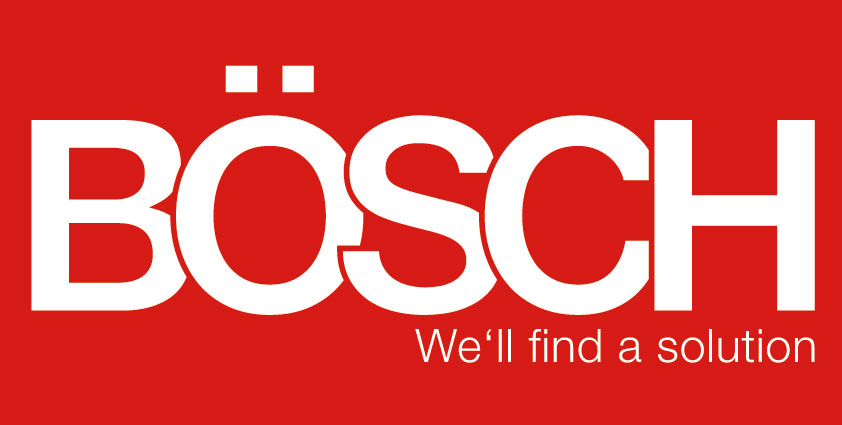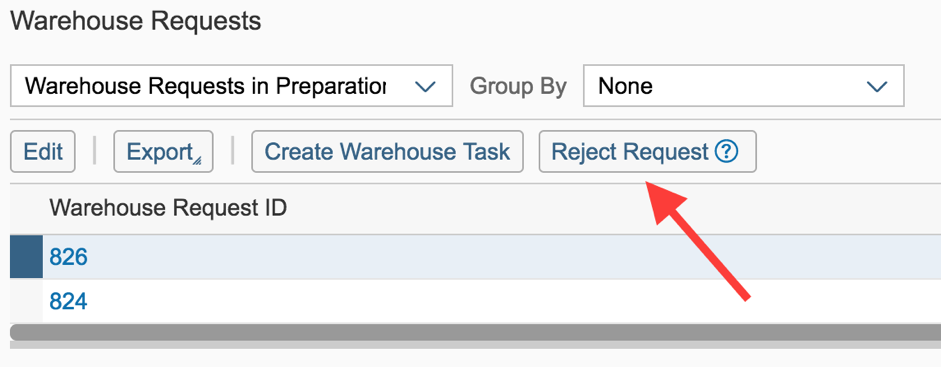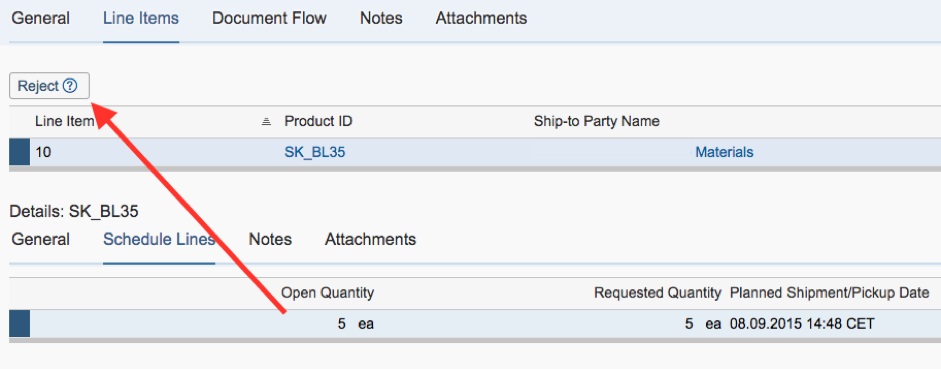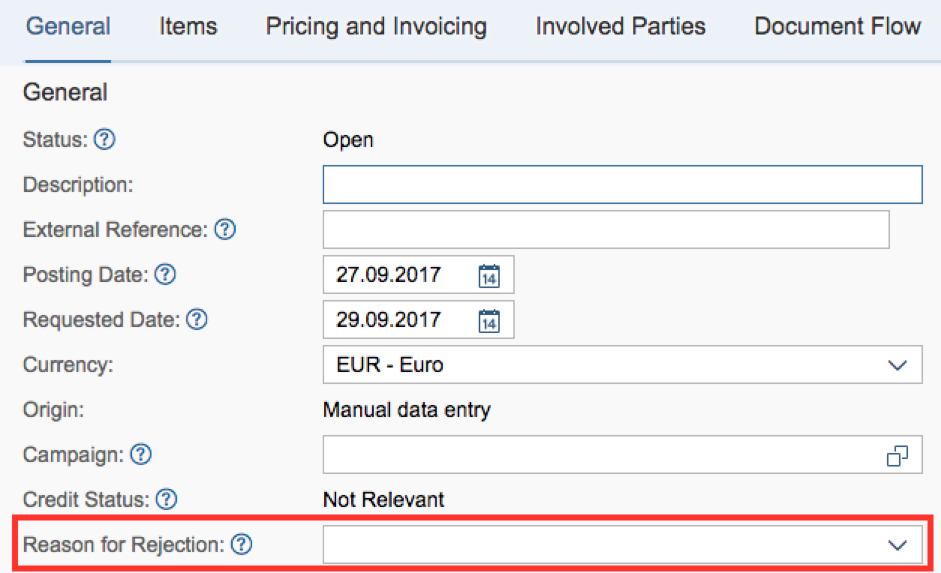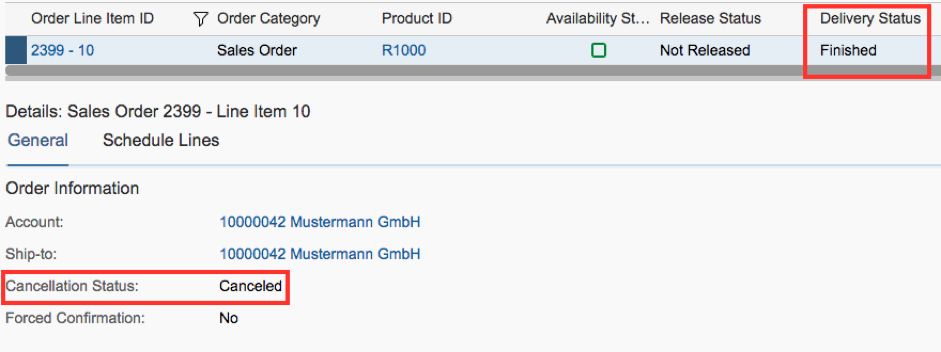Cancellation of deliveries with warehouse tasks in ByDesign
31.10.2017
Time and again, situations can occur in which a transaction has to be changed or cancelled in the process flow. This also applies to the outbound logistics process, where products are dispatched from the warehouse.
This results in different delivery types in SAP Business ByDesign, such as standard delivery to a customer based on a sales order or a supplier return, owing to damaged or unwanted products based on a delivery.
Furthermore, company-internal redistributions between various locations can also be realized, which result from redistribution orders or cross-company redistributions relating to sales orders from a company belonging to the parent firm. According to company requirements, it is possible to work with or without warehouse tasks.
The Outbound Deliveries view in the Outbound Logistics work center provides the option for controlling and editing your deliveries as well as displaying the information saved with them (for instance delivery schedules, priorities, products, serial numbers and logistics details).
Let’s assume a situation whereby a customer has subsequently decided against his order, which means a delivery is no longer required.
The cancellation process for the delivery of one of the above delivery types depends on whether you are working with or without warehouse tasks and whether you have already commenced processing the warehouse tasks.
Consequently there are three options for delivery, from which a cancellation can start.
Option of cancellation of deliveries with warehouse tasks:
Cancellation of deliveries with warehouse tasks in SAP Business ByDesign
- Delivery with warehouse tasks
- Warehouse requirement is created
- Warehouse requirement has the status Released
- An order-picking task was created automatically
- An order-picking task has the status Not Started
1) Go to the Warehouse Requests view in the Outbound Logistics work center to select and reject the warehouse request.
The status of the warehouse request is then changed to Cancelled in the system and the shipping suggestion appears in the Shipping Suggestions view, as the delivery requirement shows the open quantity again. The order-picking task in the task list is removed in just the same way.
2) Go to the Delivery Proposals view, select the delivery proposal and select the Schedule Lines tab in the Line items section. Individually highlight each item that you wish to cancel here and reject these.
The open quantity of the item is reduced to zero in the system – the shipping suggestion continues to be displayed until the last item has been rejected. As soon as this has occurred, the system removes the shipping requirement from the view after updating, thereby cancelling the release for the outbound logistics control.
3) To ensure that the item is also finally confirmed in the sales order, go to the view with the same name in the Sales Orders work center. Enter editing mode and select the View All option to enter editing mode. In the General tab, enter a reason for the rejection in the sales order and cancel the entire order.
In case that only individual items are to be cancelled, you can select this via the Items tab in the table and choose the reason for the rejection for each item there. In the case of sales package, all sales package items are thereby cancelled.
The relevant items are set to Finalized in the sales order of the delivery and invoicing status and the items are removed from the Stock Overview in the Outbound Logistics Control work center. The status of the items in the Customer Demand view in the Outbound Logistics Control work center changes to Finished and the cancellation status changes to Canceled.
In the course of the complexity and the extent of this topic there will be two articles regarding the cancellation of deliveries released. You will gain insight into the cancellation of partially confirmed deliveries.
Back to overview