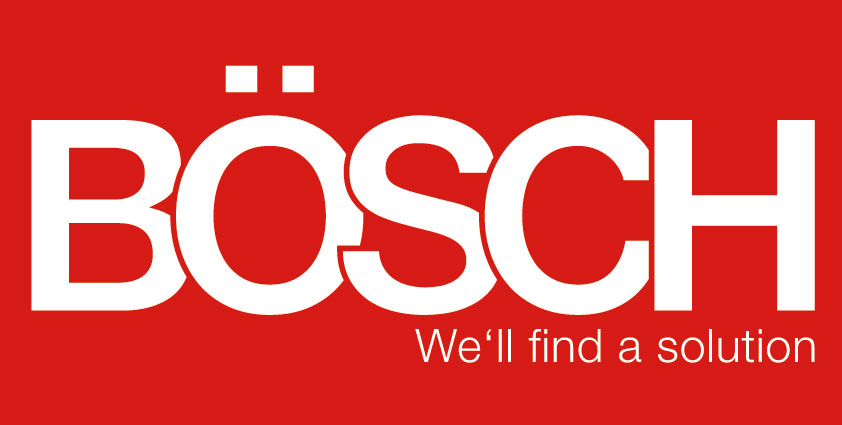Cancellation of deliveries without warehouse tasks in ByDesign
27.12.2017
In the previous articles about the cancellation of deliveries you’ve been introduced to the cancellation of fully and partially confirmed deliveries with warehouse tasks (refer to: cancellation of deliveries with warehouse tasks).
Let’s assume a situation whereby a customer has subsequently decided against his order, which means a delivery is no longer required.
The cancellation process for the standard delivery to a customer based on a sales order or a supplier return based on a delivery depends on whether you are working with or without warehouse tasks and whether you have already commenced processing the warehouse task.
In this article you’ll gain insight into the cancellation of deliveries without warehouse tasks.
Option of cancellation of deliveries without warehouse tasks:
- Delivery without warehouse tasks
- Outbound logistics is already booked
- Delivery receipt has been created and released
- The release of the relevant delivery must be undone in the Deliveries view in the Outbound Logistics work center. This changes the status of the delivery to Not Released, the status of the sales order to In Progress and the delivery status to In Progress. A message is also sent to the customer invoice indicating that the process has been blocked. The goods and service confirmations are cancelled and Accounting is informed about the inventory change.
- Go to the According to Warehouse Order sub-view of the Monitoring view in the Outbound Logistics work center and display the Finished Warehouse Orders then search for the sales order number and enter editing mode.
- Now select the correction bookings and make changes on the item level by cancelling the confirmation by entering the corresponding negative quantity in the Quantity Difference field then save the change:
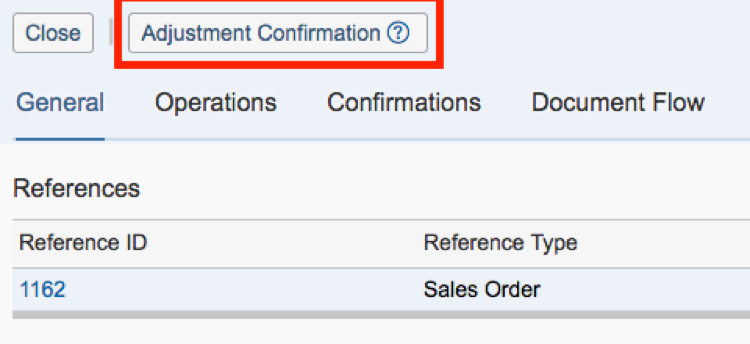 The system sets the confirmed quantity of the warehouse order to zero and creates the correction booking, which cancels the quantity of the outbound logistics.
The system sets the confirmed quantity of the warehouse order to zero and creates the correction booking, which cancels the quantity of the outbound logistics. - Now go to the Monitoring view and select the created activities in the According to Warehouse Request sub-view. Select the Warehouse Request and reject this. The status is set to Cancelled in the system. The shipping requirement contains an open quantity again and is displayed in the Shipping Suggestions view.
- Cancel the delivery with the status Not Released in the view of the same name. Customer Invoicing is informed about the cancellation of the delivery in the system and, if necessary, an updated dispatch notification with information on the cancellation is sent.
- Continue with step 2) and 3) from option 1 to complete the cancellation.
Now you’ve learned all the options of how to cancel a delivery. If you have further questions, don’t hesitate and contact Bösch GmbH anytime!
Back to overview