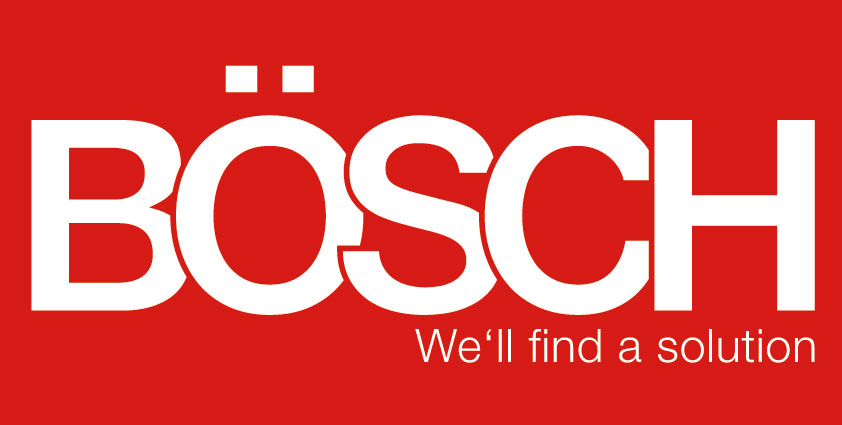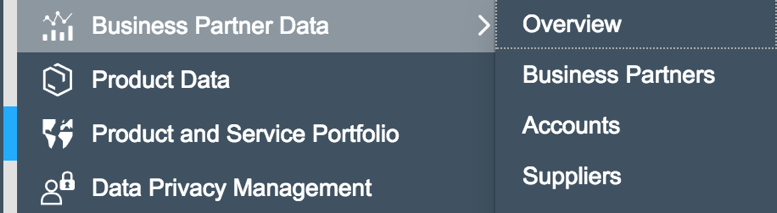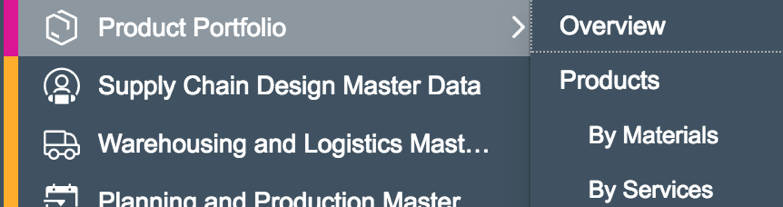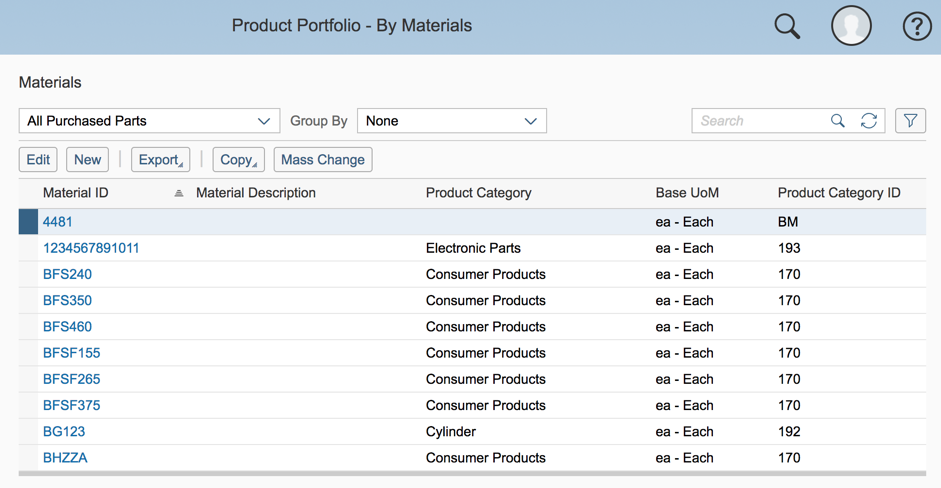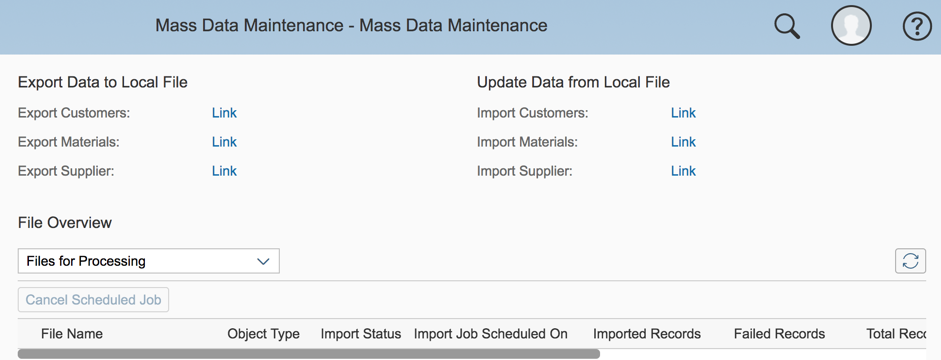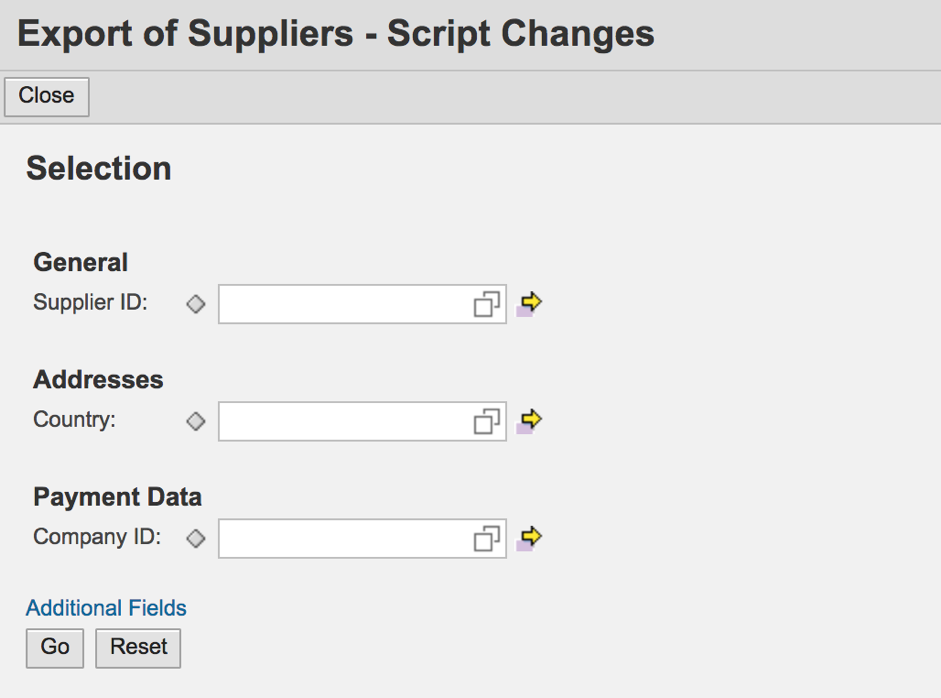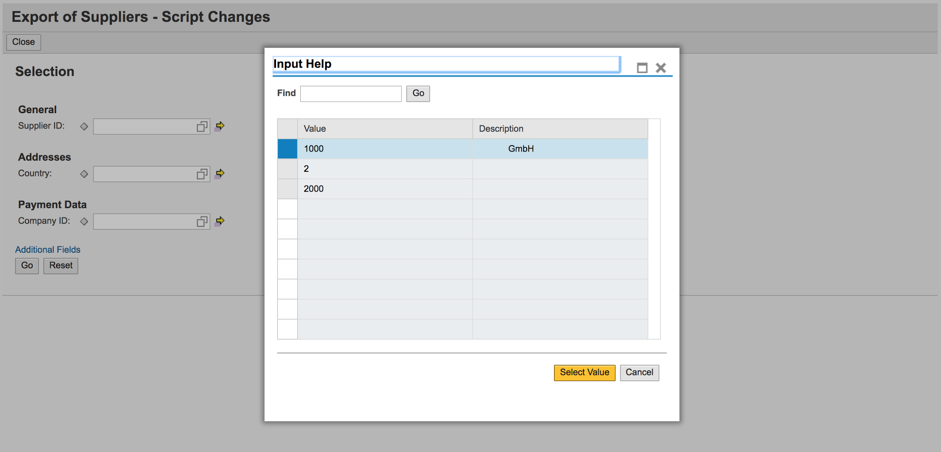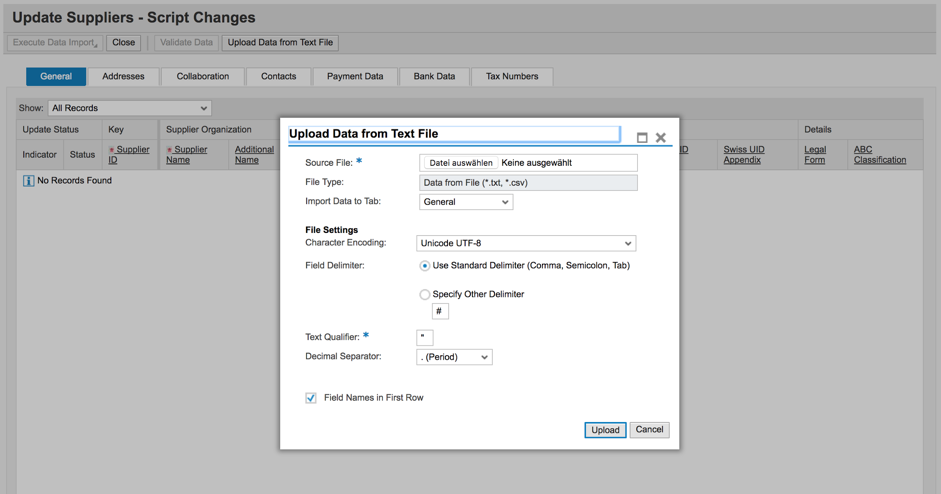Changing master data in SAP Business ByDesign
17.10.2017
In an enduring company, it is frequently the case that master data has to be updated and changed. SAP Business ByDesign gives you the opportunity to change customer, material and supplier data individually and manually, or change multiple master data simultaneously via the mass data maintenance.
Individual change to master data:
If you wish to change customer and supplier data individually, you can do this via the “Business Partner Data” work center.
The material master data can be changed via the “Product Portfolio” work center.
To change the master data, select the “Customer”, “Suppliers” or “Products” view respectively. This allows you to select and edit the desired master data.
Once you have made the required changes, save your entries and close the master data.
Simultaneous change to multiple master data:
A simple and time-saving option is available if you wish to change multiple master data. The mass data maintenance is available for changing multiple master data. To perform the mass data maintenance, first export the existing master data from the system. You can change the master data to suit your needs in the exported file. The corrected data is then re-imported into the system.
Call up the “Mass Data Maintenance” work center and click on the “Mass Data Maintenance” view. You will then see the following view:
You can export the required data here if you click on the blue “Link” button under the “Export Data to Local File” category. This can take a few minutes as the system loads all files. While waiting you can choose which data is to be exported.
Ideally, you can also filter the data and/or restrict its scope by clicking on “Extra Fields”.
After having made your selection, you can export the data as a CSV file, thus saving the file to your computer. It is important to perform this procedure for each tab. Edit the saved file. When doing so, make sure you enter the new entries in a system that can be read by the system. You can then import the file into the system.
To import the master data previously edited, return to the “Mass Data Maintenance” view in the “Mass Data Maintenance” work center. This time, click on the blue “Link” button on the right and import the file.
After having selected your file, this is uploaded, checked for irregularities and validated. Once the master data has been successfully validated, you can import the master data. The changed master data is now located in your system, where it is accessible for all users and processes.
Now you can change your data very easily and much more quickly via the mass data maintenance.
Back to overview