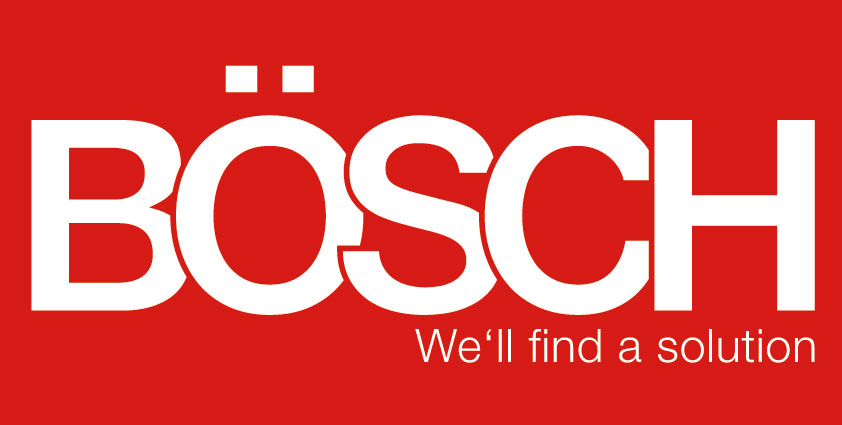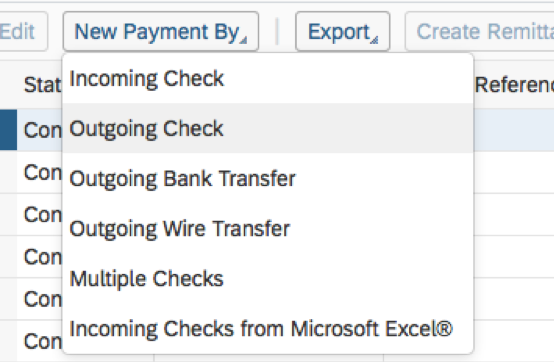Creating Outgoing Checks and Customizing Check Templates in SAP Business ByDesign
24.07.2018
Would you like to deposit a check and not know where to start? Does your check created in SAP not match your bank’s check template? Please don’t despair, there are solutions for that!
Creating outgoing checks:
You create outgoing checks in the Workcenter Liquidity Management or Payment Management in the Payment Monitor view. In addition to the Payment Monitor view, you can also create outgoing checks in the Payables Workcenter in the Supplier Account view. To create an outgoing check, choose New Payment By and then Outgoing Check.
Here, you have to specify the mandatory fields Company ID, Payee, and Payment Amount. If you now choose Complete Bank Data, the system automatically fills out the remaining existing bank data, such as account ID, name, etc. You can also enter additional information by clicking on Show All and you can open the bank and payment settings under other options to see what data the system pulls to complete.
To assign the correct items to the check, click Reference to Items. You can open the table with Search open items by open items and find the correct item. Here you also have the possibility to offset vouchers and discounts against the item.
Printing checks / customizing the check template:
In general, the system prints the checks automatically at regular intervals. However, if a check is damaged during printing, you can invalidate the check (payment monitor, search for payment, actions for checks, invalidate) so that the check number is voided and a new one is automatically issued.
In addition, your check template may not match SAP’s printed layout.
The screenshot shows that the date is set too high. We can adjust this to fit the intended line.
Further adjustments can also be made. Feel free to contact us and let us know what we can do for you!
Back to overview