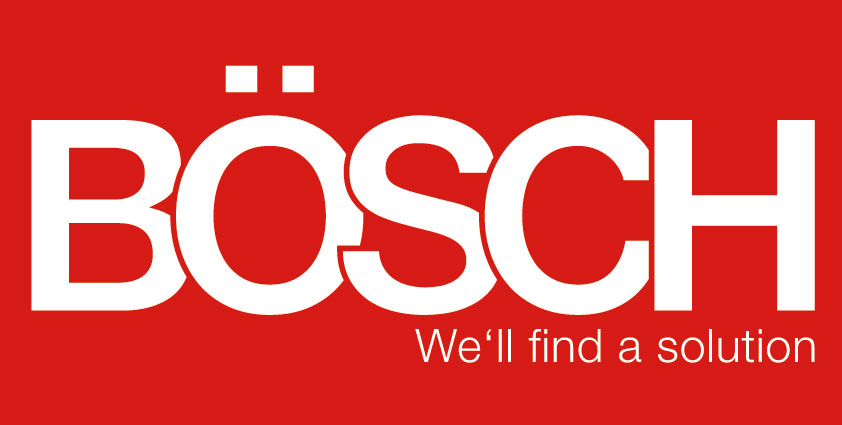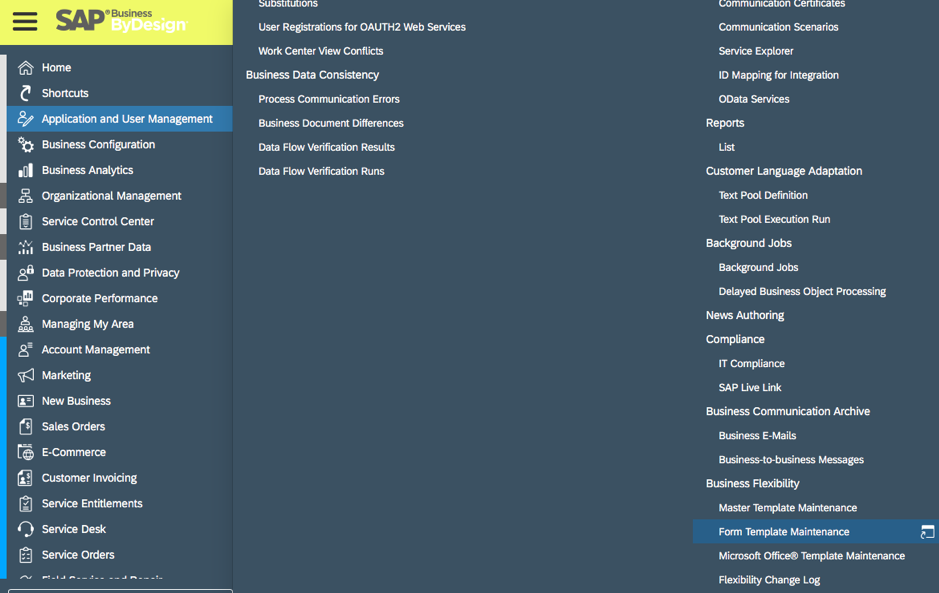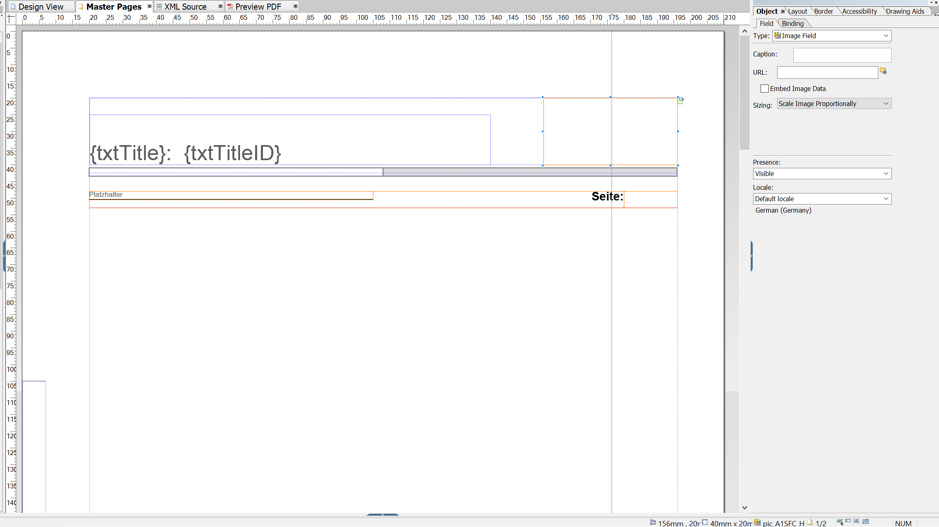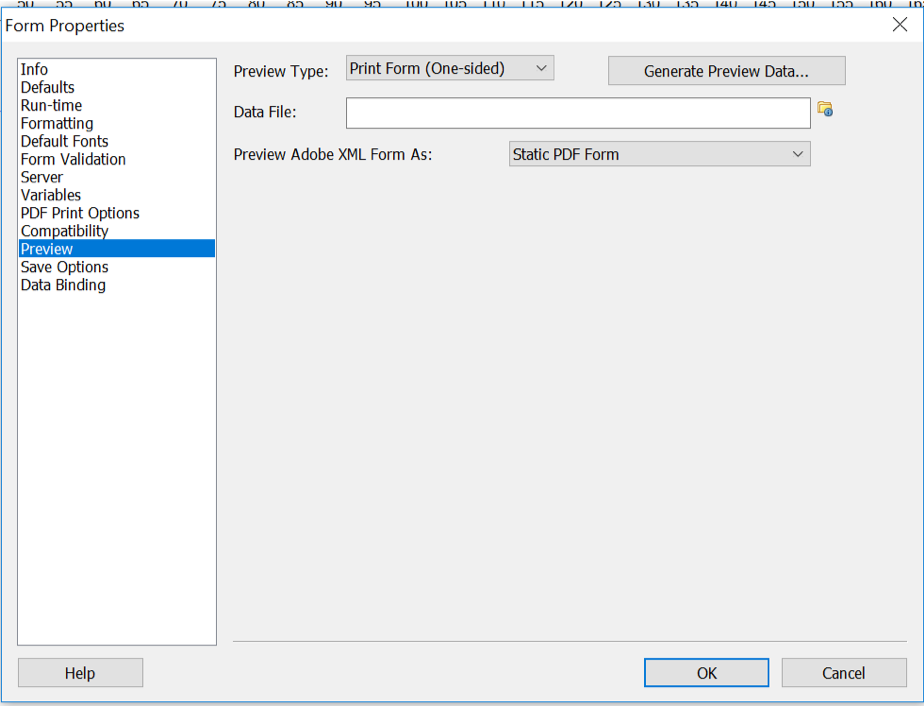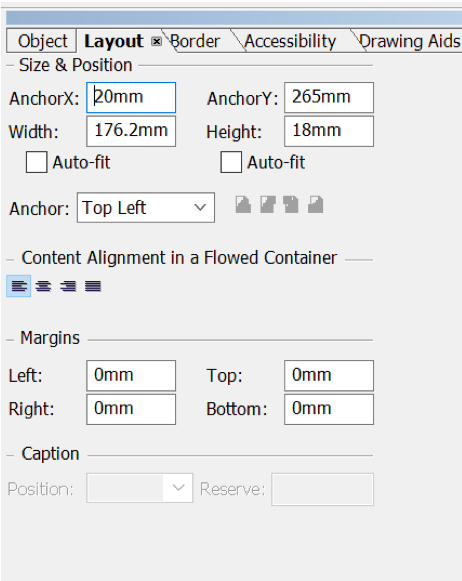Editing Form Templates in SAP By Design
12.03.2019
Something bothering you about your forms? Have you changed your logo and want to change it in your forms? Here we explain how you can realize your requirements yourself.
First of all, where can you find the forms?
You will find the form templates in the WorkCenter Application and User Management in the Form Template Maintenance view.
All forms are now listed in tabular form. Now can search for the appropriate form and download it.
To see how the form you want to change is named, you can go to the fitting document and click on Preview, then a window with the name of the fitting form will appear for a second. The file is always downloaded as a zip folder, which you have to extract first. To do this, right-click on the zip folder and select extract all. To change the file you need the Adobe LiveCycle program. Once you have purchased and downloaded the program, open the file with the LC icon in the extracted folder. Now you can add blocks, hide lines, adjust positions, program and much more.
To check as fast as possible whether your programming fits you can download suitable XML data from the SAP system. You can do this in the corresponding document on the Output History tab. There, click on View Data XML and then on Download. Upload this XML data in the LifeCycle program. To do this, go to File in the open LifeCycle program and then to Form Properties. Now a small window opens with a list, click on Preview and then you can click on the icon with the folder and upload the XML data that you have just downloaded. If you now go to Preview PDF in the editing window, the data that the form pulls from the system is filled.
Change the position
If you want to change the position of a specific lettering or logo, you click on the specific block. Now you change the settings in the grey field on the right in the Layout window. Imagine a coordinate system on the sheet. Thus you change the horizontal position by the AnchorX value and the vertical position by the AnchorY value. The Width value determines the width of the block and the Height value the height. So you can position the block with the logo or lettering exactly. You can also take it on the sheet and drag it to the desired position with the mouse.
Hiding a field
To hide a text field, click on the desired field on the right and select the desired presence in the Subform tab under Presence in the Object window. If you set it to Hidden, it will not appear at all and with Invisible only the content will not be displayed.
New logo
If you have a new logo you would like to have it adapted as soon as possible in your forms. First go to the Master Page and click on the ImageField with your logo in it. Then go right to the tab Object and to the sub-tab Field and click on the small folder icon next to the URL field and upload your logo as a saved .png file here.
When you have made all desired changes, you can upload the form again. Go back to the Form Template Selection view, click on the corresponding form and choose Upload; To replace the existing variant. Now find the lifecycle file on your hard disk, select it, and upload it. Now you can open the form again for checking in the system and if everything fits, publish the form.