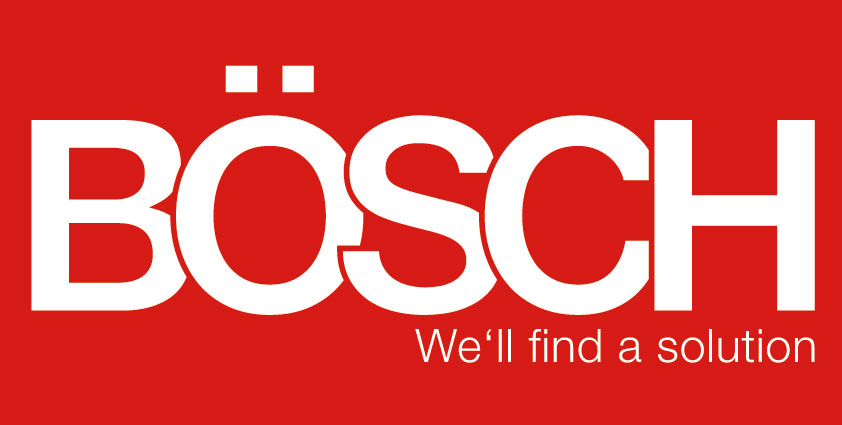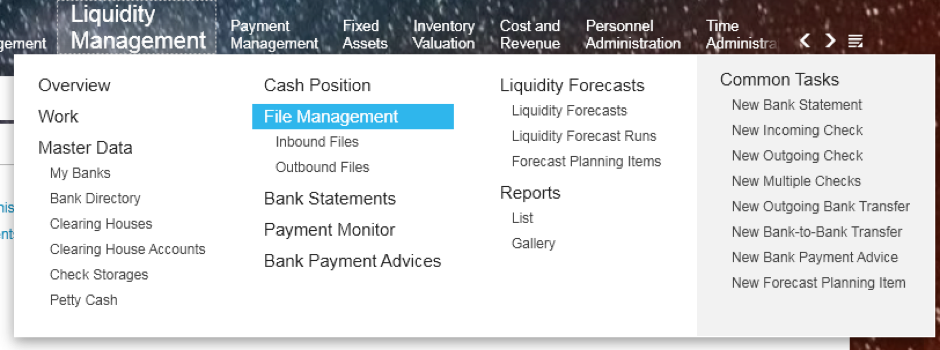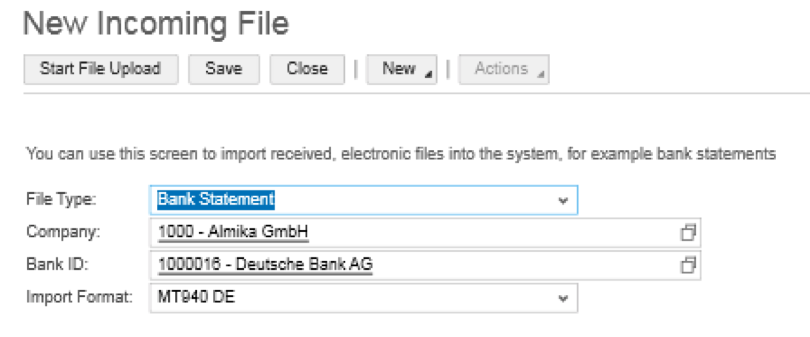File Management in Liquidity Management in SAP Business ByDesign
04.04.2017
The Liquidity Management Work Center contains the inconspicuous task of file management with the two sub-items Input Files and Output Files.
To ensure an efficient cash flow, it is important for you to be familiar with the functions of Input Files and Output Files for the current status of your bank accounts. These two tasks are used to create a link between your SAP Business ByDesign and your bank system.
External data can be uploaded to your system with the Input Files task. An bank statement is compiled. The Output Files task creates a payment file. Data is exported from the system. The creation of payment files saves a considerable amount of time.
Creating an output file in Business ByDesign
Your system contains supplier invoices that have not yet been paid. These are recognized by the system via a payment run. You can evaluate the results of the payment run and click on “Execute Payment” correspondingly.
This takes you to the Payment Monitor view.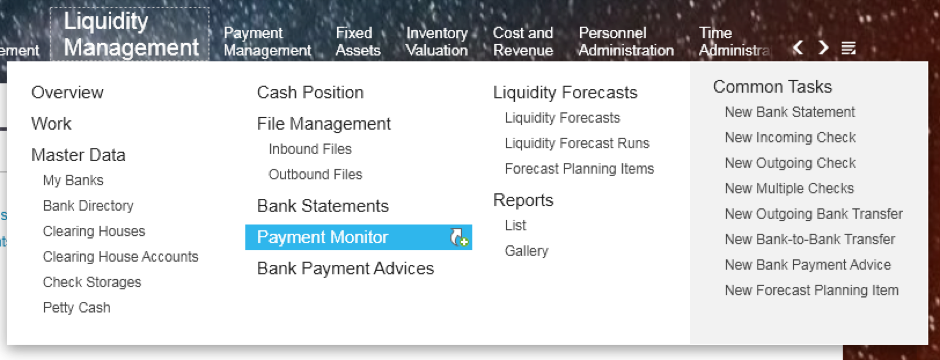
Here you can see an overview of all incoming and outgoing payments. Select the relevant payments and click on “Create Payment File” under “Actions for Bank Transactions”.
The status of your payment changes to “In process” and the payment disappears from the list. To save even more time, you can select several payments at once. The system has now created an output file. You can find this in the Output Files view.
Here you can select and download your file as well as release it. The file can then be integrated in your bank program. Your bank automatically makes the payments contained in these payment files. This does away with the need to create manual transfers in the online banking of your bank.
Creating an input file in Business ByDesign
Input files involve bank statements you have downloaded from your bank program or the online banking of your bank and now wish to import into SAP Business ByDesign. There is no need to do this manually either, as it can be performed very easily via the system. Got to the Input Data view for this and click on “New”. A new window opens:
The important format MT940 DE then appears as soon as you select the corresponding bank. This is the current format for German banks and is supported by most banks. Then upload your bank statement. After completing the upload, the bank statement will be successfully integrated and posted in the system.
Formats supported:
SAP supports a wide variety of national and international formats. This is MT940 for Germany and BAI2 for America. The format controls how the payment orders to the bank (export) are to be created and in what format bank statements are to be uploaded (import).
Summary:
Creating output files lets you export data from your system and integrate this in your bank program. Creating input files lets you integrate data from your bank program in your SAP Business ByDesign. This keeps your system up-to-date at all times and gives you an overview of all cash transactions. The creation of input and output files is easy and only requires a few steps. Alternatively, you can create bank statements manually, although this involves much more effort and is associated with a higher probability of error.
Back to overview