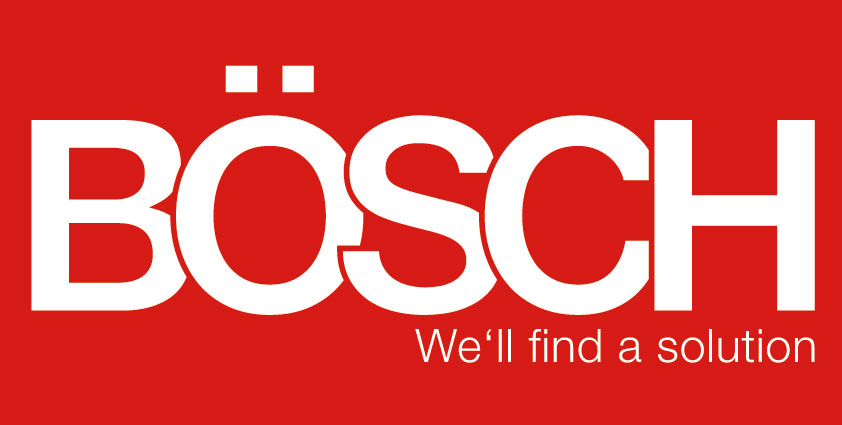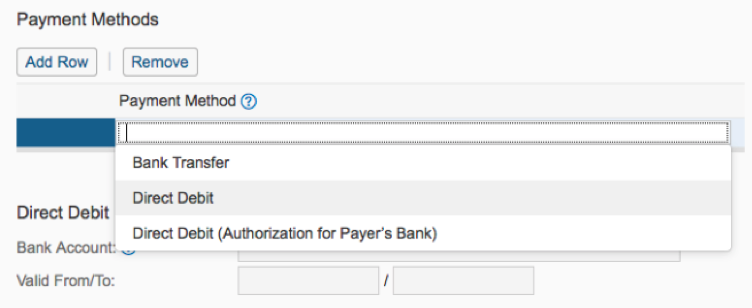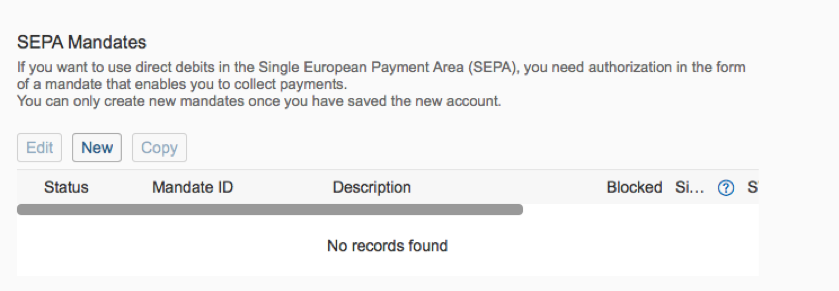Implementation of SEPA direct debit mandates in SAP Business ByDesign
29.05.2018
To withdraw money from a customer’s account, you need a SEPA direct debit mandate. The mandate can be given for one-time or recurring payments. The payer completes the mandate and enters his or her bank details. This allows your customers to pay their bills conveniently and you ensure that they receive the money on time.
SAP Business ByDesign has extra settings that allow you to select the SEPA direct debit mandate as a payment method for your customers. Therefor the following steps must be taken into account:
1. Define relevant payment method in scoping
In your scoping settings, you select the payment method for direct debits. To do this, open the relevant questions in the project scope under Cash Flow Management.
2. Obtain the Unit Creditor Identifier from the National Bank
In order to work with SEPA direct debit mandates, your company requires an Unit Creditor Identifier (UCI) number issued by the National Bank. The data is stored in the company master data in Organizational Management. Without these, the system will not carry out direct debits and will issue error messages to inform you of the missing creditor identification number.
3. Adjustment of Bank Master Data
Select your bank accounts to which the direct debits are assigned. The payment formats can be set in the Payment Formats sub-tab. The “SEPA Credit Transfer” payment format is the necessary format for executing SEPA mandates.
4. Adjustment of customer master data/ creation of the SEPA mandate
In order to be able to use SEPA direct debits, every relevant customer needs a direct debit authorisation (in the form of a mandate). This is first pre-entered, printed out and sent to the customer for confirmation. The client sends back the signed mandate so that the data can then be stored in the system. The data in the system is transferred to the bank with each direct debit.
Click on „New“ and create a new SEPA Mandate:
As soon as all data has been entered, the mandate can be printed. The status of the mandate shows that the confirmation is outstanding. Once you have received the data from your customer, reopen the mandate and add the missing information. The data in the signature field is necessary to activate the mandate. The mandate is activated when you save. Active mandates can be used. If a mandate is not used for 36 months, it will become invalid.
Once you have made these settings, you can use the debit memo collection function in SAP Business ByDesign. In your client order you can select “direct debit” as payment method. The information about the payment method will be included in the invoice to the customer.
Execution of direct debiting
SAP Business ByDesign offers two options for direct debiting. You can set up automatic direct debit by activating a payment run. This generates a proposal list for direct debits, which you can then confirm. You can also carry out direct debiting manually. To do this, go to the customer accounts, select “Pay manually by” and click on “Direct debit”.
You too can use this function in your company
You can see that the process is uncomplicated as soon as the correct settings have been made. So that you can also use this process, simply contact Bösch GmbH. The employees of Bösch will be happy to assist you so that no incorrect settings are made in the scoping or in the master data of your company.
Back to overview