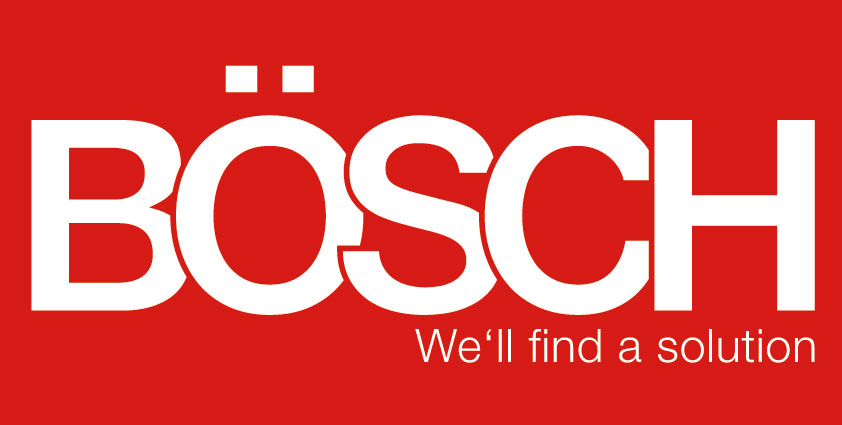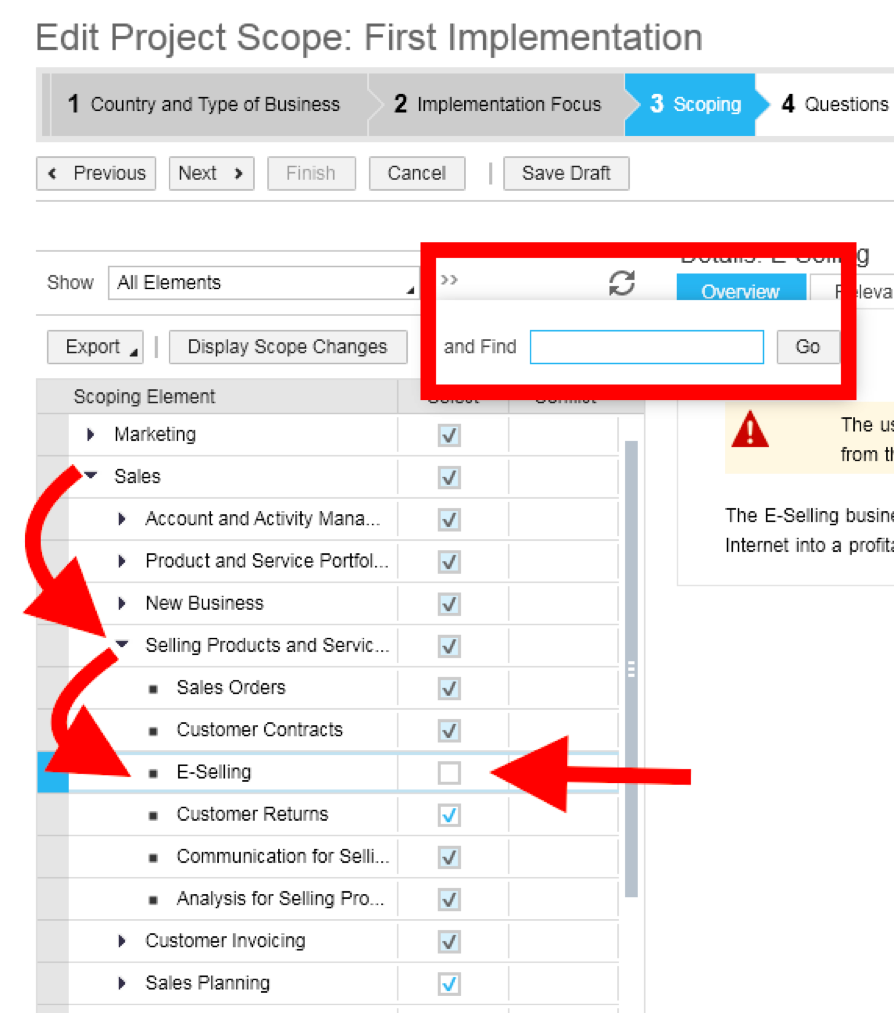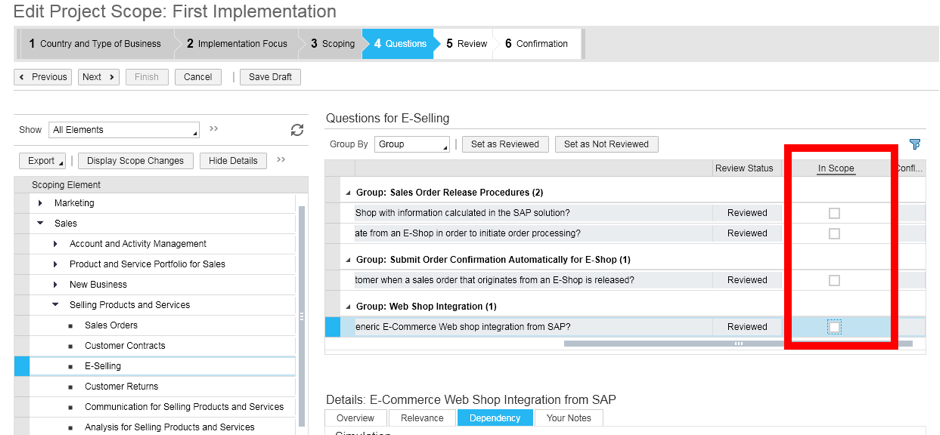Missing Work Centers or Views in ByDesign
27.06.2017
If some views are missing in a work center in SAP Business ByDesign, these can be added via so-called scoping. Note that the scoping should not be completed yet. However, the scope – the extent of the ERP software – is normally determined before the GO live or in the initial implementation process and is therefore not yet completed. A subsequent change after the Go live – both a shortening and lengthening of the scope – is possible in some circumstances.
In this example, the “E-Commerce” work center as well as the individual views are absent. These should be added. Call up the “Business Configuration” work center for this. Unless change projects have already been realized in the system, only one project, namely the First implementation, should be visible.
You can find the “Edit Project Scope” tab in the same view. The scoping view will open after clicking on this tab. 
All important settings were made during the first implementation. The first two steps can be skipped to add a missing work center or missing views. Click on the “Next” button to take you to step 3 “scoping”.
This view contains the entire solution scope for the software. The individual areas are structured with different depth by the scope. The search, accessible via the “>>” symbol, allows you to find many areas quickly by entering keywords. Alternatively, click on the filter for the desired target function. In this example, the navigation Sales → Customer Order Administration leads to the target function “E-Selling”. Activate the “E-Commerce” work center by setting the tick.
4 tabs for information on the “E-Selling” function are available on the right of the screen along with the tab “Your Notes”. The “Dependency tab can be very helpful for the (de)activation. The dependency of other functions should therefore be checked before making a decision. Click on “Next” to continue the procedure to the “Questions” step.
You can see that views 3 and 4 are very similar. Similar to view 3, you can navigate to the target function with the search or the classification/filter. If you click on “E-Selling”, standardized questions regarding this function will appear on the right. The decision about clicking on the boxes has an effect on the views of the “E-Commerce” work center. Other work centers might also be affected. Click on “Next” to continue the procedure to the “Review” step.
The process is completed with a confirmation if you click on “Finish”. You can now close the window or download the results of the entire solution scope as a PDF. You need to log in again for the new settings to become effective.
Back to overview