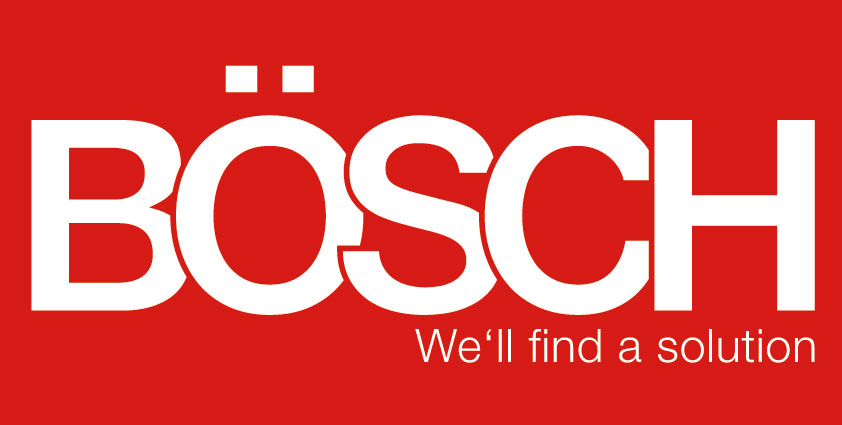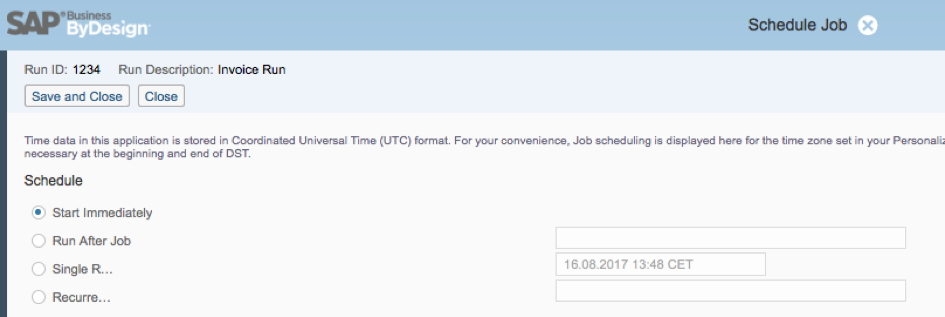Scheduling Runs in SAP Business ByDesign
13.06.2017
SAP Business ByDesign gives you the option of simplifying processes by automating these via a run. Various runs are available in various workcenters. For example you can find the invoice run in the workcenter “Customer Invoices”, the payment runs in the workcenters “Receivables” and “Payables”, planning runs in the workcenter “Supply Planning” or production proposal runs in the workcenter “Supply Control”.
No matter which run you wish to create, the procedure is identical for activating and integrating the run. You either perform the following steps directly after setting up the run or edit runs that are already in preparation. Runs not yet activated or integrated have the status “In Preparation”.
Click on “Activate” under “Actions” to activate a run. Remember to save your entries before you try to activate the run.
After clicking on “Activate”, click on “Schedule”. As soon as a run has been activated, no subsequent changes can be made to the run. A new window opens after clicking on “Schedule”.
Various options for including a run are available here.
Select “Start Immediately” to execute a run immediately. The “Run After Job” option allows you to select a certain job after whose fulfillment the run is executed. Select “Single Run” to define a date and time for the run.
A further option is “Recurrence”. Settings can be made here for runs occurring daily, weekly or monthly.
After having set all settings, click on “Save and Close”. If you would afterwards like to see when your run is planned for, select your run and click on “View Jobs”. The Job Monitor window is opened and displays details about the planning. The data can be changed or cancelled.
You can now rest assured that the system will perform your runs without you having to make any more settings. That saves you a lot of work.
Back to overview