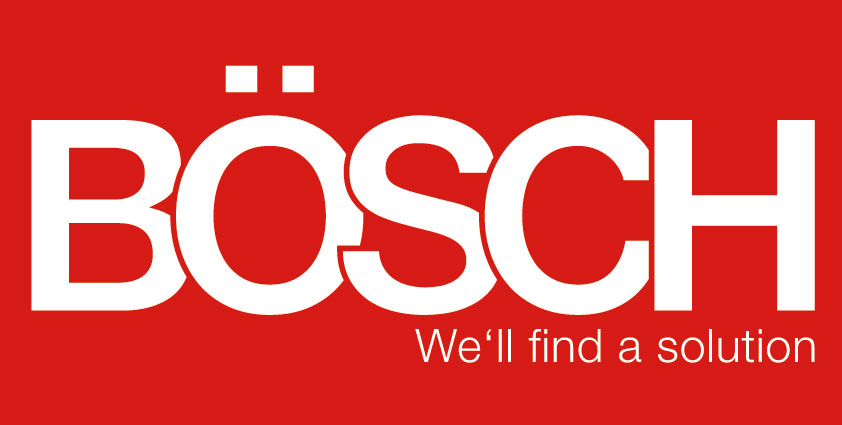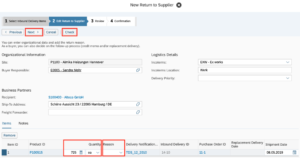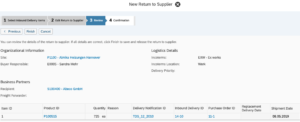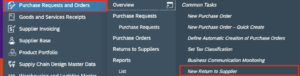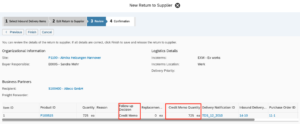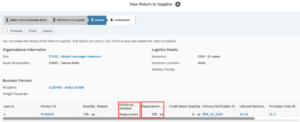Supplier Returns in SAP Business ByDesign
13.08.2019
Return to supplier processing enables you to return damaged or unwanted products from your supplier in a standard purchasing scenario. All the data related to the return to supplier process is saved in the return to supplier document and the outbound delivery documents.
There are two views of the return to supplier; the buyer’s view and the logistics view. If you create the return to supplier from one of the logistics work centers, you can only request the goods issue. The buyer, on the other hand, can also decide on the follow-up process and request a credit memo and/or a replacement delivery.
Supplier returns from the point of view of the logistics:
In order to create a supplier return from the point of view of the logistics, you have to open the task New Return to Supplier from the work center Outbound Logistics.
The supplier return contains the following 4 steps:
- Select Inbound Delivery ItemsSelect the product or products that you want to return and click Next. The system proceeds to step 2.
- Edit Return to SupplierEnter the Quantity to be returned and select a Reason for the return from the value help in the Reason column.
Click Check. The system checks that the details of the return to supplier are consistent with the corresponding purchase order. If you try to return more than you received, the system issues an appropriate message stating the maximum quantity that can be returned. If the return to supplier is consistent the system changes the status to Consistent.
Click Next to review the new return to supplier. The system proceeds to step 3.
- ReviewReview the details of the return to supplier and click Finish to release the return to supplier.
If the document is consistent, the system releases the return to supplier and creates a delivery proposal of the type return to supplier that is displayed in the Delivery Proposals subviews of the Outbound Logistics or Third-Party Logistics work centers.
The system proceeds to step 4
- ConfirmationThe system confirms the creation of the return to supplier and displays the number of the return to supplier.
Now you can proceed with the outbound process.
Supplier returns from the point of view of the buyer:
In order to create a supplier return from the point of view of the buyer, you have to open the task New Return to Supplier from the work center Purchase Requests and Orders.
The supplier return contains the following 4 steps:
- Select Inbound Delivery ItemsSelect the product or products that you want to return and click Next. The system proceeds to step 2.
- Edit Return to SupplierEnter the Quantity to be returned and select a Reason for the return from the value help in the Reason column.
Click Check. The system checks that the details of the return to supplier are consistent with the corresponding purchase order. If you try to return more than you received, the system issues an appropriate message stating the maximum quantity that can be returned. If the return to supplier is consistent the system changes the status to Consistent.
In addition to the steps described above, you as buyer can decide whether you want a replacement delivery, a credit memo, or a partial replacement delivery and a partial credit memo for the unwanted products.
In case of credit memos, the delivery status of the purchase order stays Completely Delivered. If the original invoice has already been posted, the invoice processing status is set back to In Process and is finished later with the posting of the credit memo.
In case of replacement deliveries or partial replacement deliveries, the delivery status of the purchase order is set to Partially Delivered. The delivery status is set to Completely Delivered once the replacement delivery is delivered completely.
The buyer can change this decision as long as the return to supplier is not finished.
Click Next to review the new return to supplier. The system proceeds to step 3.
- ReviewReview the details of the return to supplier and click Finish to release the return to supplier.
If the document is consistent, the system releases the return to supplier and creates a delivery proposal of the type return to supplier that is displayed in the Delivery Proposals subviews of the Outbound Logistics or Third-Party Logistics work centers.
The system proceeds to step 4
- ConfirmationThe system confirms the creation of the return to supplier and displays the number of the return to supplier.
Now you can proceed with the outbound process.
The return to supplier is sent to outbound delivery processing. Once the return to supplier is released, it cannot be changed any more, except for the follow-up decision, and the information is passed on to outbound delivery processing. Here, a delivery proposal of the type Return to Supplier is displayed in the Delivery Proposals view of the Outbound Logistics work center.
If you would like to know how to handle the further process of delivery processing, do not hesitate to contact Bösch GmbH!
Back to overview